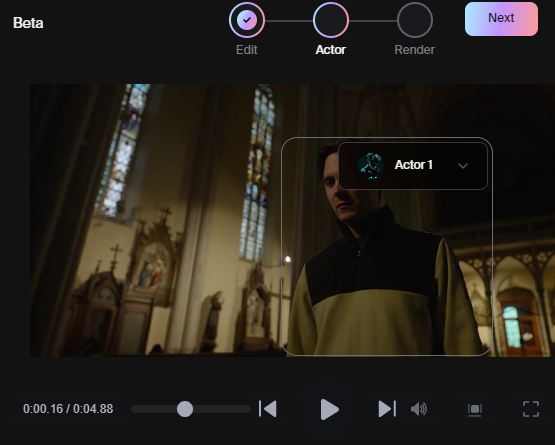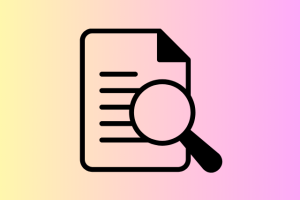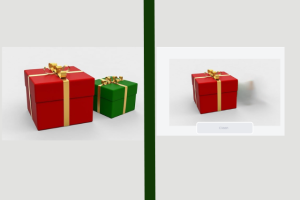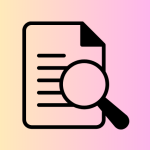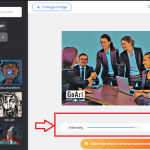Do you want to know How To Transform Any Video Scene To CG Character Using AI? If yes, then here is the step-by-step you can follow to transform any video or scene into a CG character using AI for free, but there are some features that can be found in the paid plan.
Time before now, transforming a video scene into CG character used to be very hard and time-consuming, but now in this era of AI, the story has totally changed. With the help of AI, you can transform any video scene in just a few seconds effortlessly.
How To Transform Any Video Scene To CG Character Using AI
Luckily, this is simple and easy to follow step-by-step, which anyone can follow and get a good result after everything.
Step One (1)
At first, you will have to visit the official site for this app, to create an account for free. You don’t need a credit card to start using this app. All you need is your Gmail account to start, which I believe you have.
Go to Wonder Studio (the link will be given)
Click on Sign Up
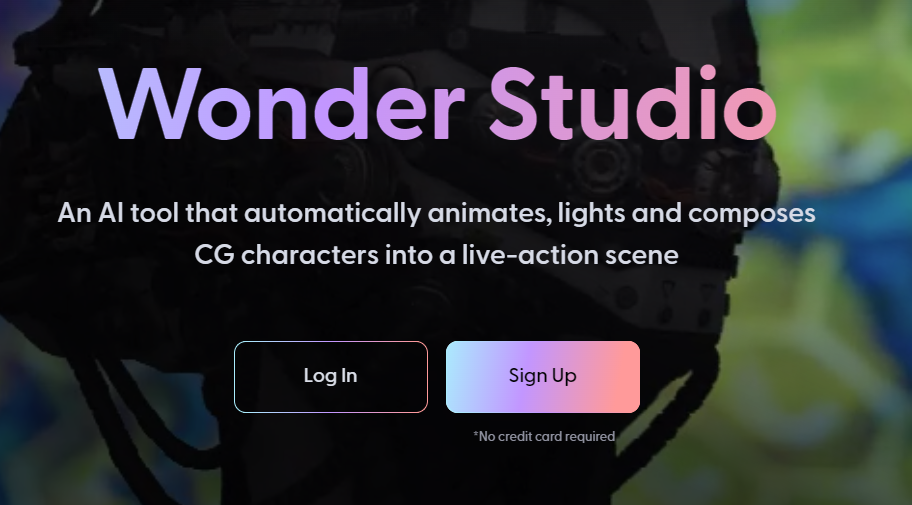
After clicking on the signup button you will be directed to a page where you will select your sign-up method, you can select sign up with Gmail Account.
Proceed to step 2
Also Read: How To Transform Your Photo Into Cartoon Using AI
Step two (2)
After you have successfully registered or signed up with Wonder Studio, you will now see a pop-up message with a Terms and conditions agreement message, read the agreement message carefully
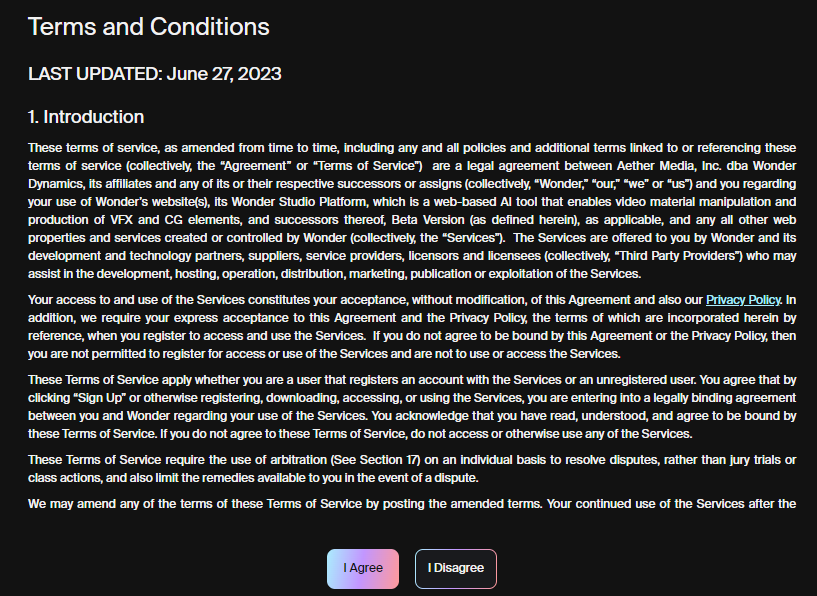
After reading and making sure you understand the terms and conditions very well, Click on I Agree
Proceed to step 3
Step three (3)
Once you have clicked on the AI agree button, you will now be taken to the environment where you will now be given 3 tutorials on how to use the Wonder Studio tool. You can keep clicking on the next button till you watch and reach the end of the tutorial.
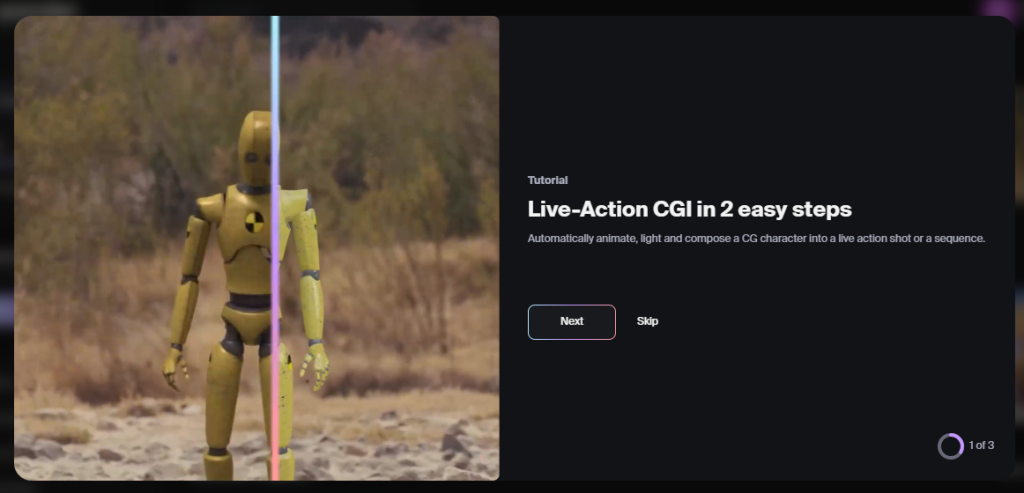
Step four (4)
Now you will be taken to where you can select the template for your project or just create a new project from scratch. But to use the feature for creating the project from scratch, you will have to upgrade
Just select from the available template on the free trial and click on continue, after selecting the video, you will now move on to where you will select the CG character
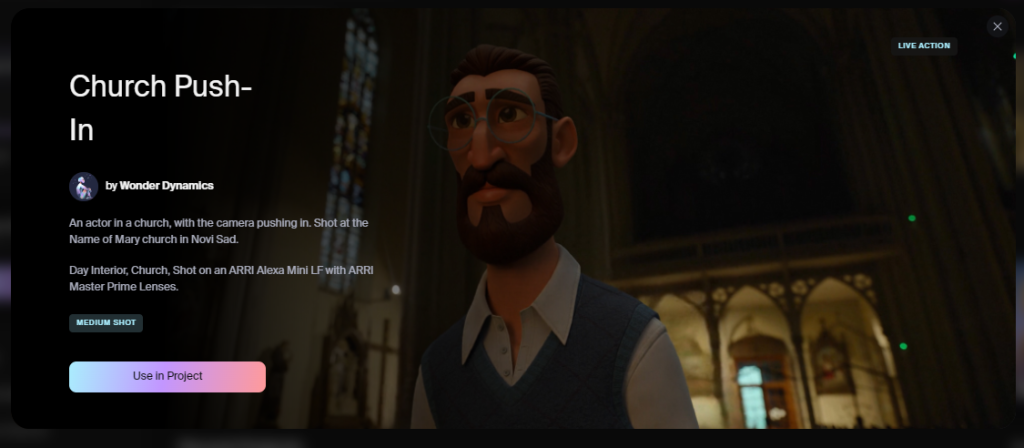
Select CG character
Select the CG character you wish to replace your actor with and let the AI do the rest. You can upload your own CG asset, or select one from the Wonder library.
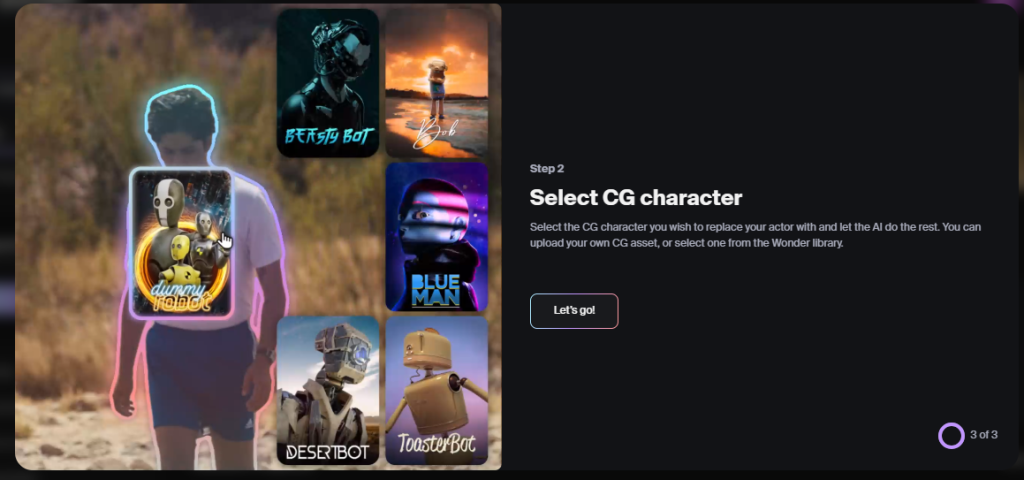
After doing all the editing to your own taste, you can now move on to the final part.
Read Also: How To Transform Any Photo To Art Using Fotor AI in 6 Steps
Step five (5)
This is the final part where you will now select the resolution, format and start processing.
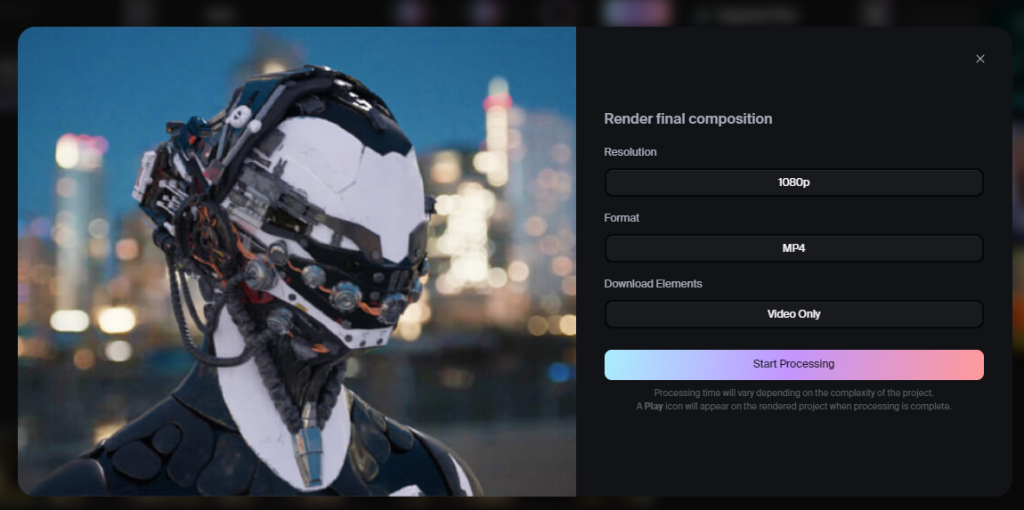
After finishing everything, the interface above will be displayed for you to select from the composition. You can select the resolution on this part, as well as the format and the download elements.
Visit Wonder Studio